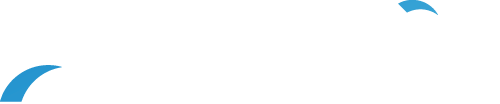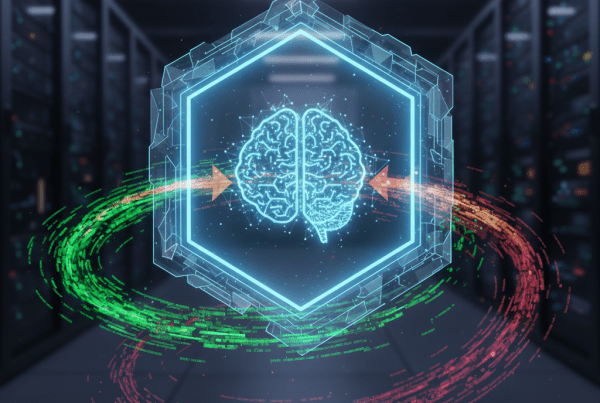After a decade of service, Windows 10 is approaching its final chapter. Microsoft has officially announced that it will end support for the widely used operating system on October 14, 2025. While the date may seem far off, the truth is that for businesses, the time to prepare is now.
This isn’t just a routine product sunset. It’s a major moment that will affect how companies secure data, manage devices, and plan their IT budgets. If your organization still relies on Windows 10, the decisions you make over the next 12 to 18 months could determine how smoothly you move into the future, or how vulnerable you become.
What Does “End of Life” Actually Mean?
When Microsoft ends support for an operating system, it stops providing security patches, bug fixes, feature updates, and technical support. For Windows 10, this means that after the October 2025 deadline, your devices will still power on and function, but they’ll be unprotected.
Without updates, systems become soft targets for cybercriminals. No more security patches means that any vulnerabilities discovered after the EOL date will remain wide open—forever.
Microsoft will offer Extended Security Updates (ESUs) for a fee, but they’re costly and temporary. They’re also designed as a last resort, not a long-term solution. For most small and mid-sized businesses, relying on ESUs just delays the inevitable; and stretches IT budgets even thinner.
What’s at Risk if You Don’t Act?
Running an unsupported operating system in a business environment introduces serious and compounding risks:
- Security threats: Without regular patches, even basic malware can bypass protections.
- Compliance violations: Industries governed by HIPAA, GDPR, or similar regulations can face hefty penalties for using unsupported software.
- Vendor lockout: Software and hardware vendors will begin phasing out support for Windows 10, meaning apps might stop working, and drivers won’t be available.
- Increased downtime: Unsupported systems are more prone to failure, and fixes take longer when you can’t rely on vendor support.
The risk isn’t just theoretical. Studies have shown that organizations operating outdated systems are significantly more susceptible to data breaches. For instance, research by BitSight revealed that companies with over half of their computers running outdated operating systems are nearly three times more likely to experience a publicly disclosed breach compared to those with up-to-date systems.

Why Some Businesses Delay the Upgrade
Despite the known risks, many businesses hesitate to make the leap. Here’s why:
- Legacy software or hardware: Some tools may not work well—or at all—on newer systems.
- Cost concerns: Replacing hardware and upgrading licenses can be expensive.
- IT resource limitations: Small teams often lack the time to plan and execute a large migration.
- Change resistance: Employees may be used to Windows 10 and worry about adapting to a new system.
But the reality is that delaying may actually cost more. Emergency upgrades, last-minute hardware orders, and reactive fixes always carry a premium. Worse, a security breach caused by outdated systems could set you back months.
Windows 11: What You Should Know Before You Migrate
Windows 11 is a full evolution of the Windows platform. Before making the switch, there are a few things to consider:
- Hardware compatibility: Windows 11 has stricter system requirements, including TPM 2.0 and newer processors. Many older business laptops and desktops may not be eligible.
- User experience changes: The Start menu has been redesigned, Microsoft Teams is built in, and some workflows may look or behave differently.
- Security upgrades: Windows 11 is built with Zero Trust principles, advanced encryption, and improved identity protection, making it a more secure environment out of the box.
These changes offer meaningful improvements, but a successful upgrade starts with evaluating how they align with your current infrastructure, workflows, and long-term IT strategy.

Upgrade, Replace, or Rethink?
As Windows 10’s end approaches, businesses have three main paths forward:
#1 Upgrade – If your current devices meet Windows 11’s requirements and are still in good shape, upgrading may be your best bet. This path keeps costs low and minimizes disruption, assuming your apps and systems remain compatible.
#2 Replace – For businesses with aging hardware, now may be the right time to invest in modern devices. Newer systems not only support Windows 11 but also bring improved performance, battery life, and security features.
#3 Rethink – This could be a chance to reevaluate your entire IT environment. Is it time to move to cloud-based workstations? Should you switch to a hybrid model or consider virtual desktop infrastructure (VDI)?
Use the migration as an opportunity to align your technology with long-term goals, not just patch what’s broken.
Planning the Transition Without Disruption
Transitioning to a new operating system isn’t just a technical upgrade. It’s a business decision that requires careful coordination and planning. Here’s how to get started:
- Audit your assets: Create a full inventory of devices, applications, licenses, and users.
- Segment the rollout: Start with low-risk users or departments to test functionality and adoption.
- Establish a timeline: Build a phased approach to minimize downtime and allow time for training.
- Communicate with staff: Let employees know what’s coming, when, and why. Clear communication helps avoid confusion and resistance.
- Test compatibility: Ensure key applications and workflows function correctly in Windows 11.
A smooth transition is all about preparation. The earlier you begin, the more flexibility you’ll have to make informed decisions.
Security and Data Migration: Don’t Cut Corners
A system upgrade is a prime opportunity to tighten security and ensure your data is protected. But when timelines get tight or resources are stretched, it’s tempting to rush through the process and focus only on getting devices up and running.
That’s a mistake.
A poorly planned upgrade can open up security vulnerabilities, introduce data loss risks, and even lead to compliance failures. Here’s how to make sure your transition to Windows 11 strengthens your business, rather than exposing it.
1. Backup Everything—Then Double-Check
Before you even think about upgrading a device, confirm that you’ve backed up everything—files, user profiles, configurations, and settings. And don’t assume your usual cloud sync counts as a full backup. A proper backup should:
- Be version-controlled (so you can recover a previous state)
- Include system images or recovery points
- Be tested to confirm that files can be successfully restored, not simply archived.
A failed upgrade without a verified backup can mean permanent data loss, especially on employee machines that house local files or custom configurations.
2. Update Endpoint Protection Tools
Windows 11 brings security enhancements, but that doesn’t automatically mean your existing antivirus, EDR (Endpoint Detection and Response), or firewall tools are fully compatible. Before rolling out the upgrade:
- Check vendor documentation for Windows 11 compatibility
- Install any necessary updates or patches
- Validate that all security tools are actively protecting after the upgrade
An unmonitored or misconfigured endpoint, even briefly, can be exploited, especially if the device connects to the corporate network or handles sensitive data.
3. Review and Rebuild Access Policies
The OS migration is a perfect time to clean house. Go beyond just copying settings over:
- Audit user accounts: Remove former employees and inactive users.
- Tighten access controls: Apply least-privilege principles where possible.
- Enable MFA (multi-factor authentication): If it’s not enforced already, now’s the time.
- Review group policies and network permissions: Ensure users only have access to the data and systems they need.
Security issues often stem from leftover access and loose policies. A fresh OS install offers a natural moment to re-establish good governance.
4. Document for Compliance
If your business is in a regulated industry such as healthcare, finance, or education, you may be required to show evidence of secure data handling and software lifecycle management. Proper documentation of your migration process can help demonstrate:
- That you followed best practices
- That backups and testing were conducted
- That devices and apps were properly vetted
- That access and data policies were reviewed and enforced
Keeping a migration checklist and logs doesn’t just protect your systems—it protects your business from potential audits, fines, or reputational damage.
When to Bring in a Partner
Not every business has the internal IT resources, or the time, to manage a large-scale operating system migration. And that’s perfectly normal. Upgrading hundreds (or even dozens) of endpoints, ensuring application compatibility, coordinating user schedules, and avoiding downtime is a heavy lift, especially when your team is already focused on day-to-day responsibilities.
That’s where the right technology partner can make a significant difference.
A qualified IT services provider brings structure, predictability, and expertise to what might otherwise feel like a disruptive, last-minute scramble. Here’s what a partner can do:
- Hardware assessments: Not all devices will be compatible with Windows 11. A partner can quickly assess which machines are ready, which can be upgraded, and which should be retired, so you can plan your budget accordingly.
- Migration roadmaps: A good partner builds a clear, step-by-step plan for your upgrade. That includes timelines, priority users or departments, testing phases, and contingency plans, ensuring you’re never guessing what comes next.
- Compatibility testing: One of the biggest challenges in OS upgrades is application compatibility. A partner will test your business-critical software on Windows 11 in advance, minimizing the risk of post-migration surprises that could stall productivity.
- Hands-on installation and training: From setting up devices to guiding users through new interfaces and features, a partner can help with both the technical and human sides of the transition. This includes configuring settings, managing user profiles, and answering questions so your team stays confident and productive.
- Ongoing support and monitoring: Migration is just the beginning. Post-upgrade issues can pop up unexpectedly—printer drivers, network policies, security updates. A partner can provide immediate troubleshooting and ensure your systems stay stable and secure.
Depending on your internal team’s capacity, you might choose to outsource the entire process, or just rely on outside help for the more complex steps. Either way, the goal is the same: a smooth, secure, and stress-free transition to Windows 11, with minimal disruption to your business.
A Deadline Is an Opportunity
The end of Windows 10 support is a strategic opportunity.
This transition can improve your security posture, modernize your infrastructure, and better position your business for future growth. But waiting too long narrows your options and increases your risk.
Start planning now. Whether that means upgrading, replacing, or rethinking, taking action today will save time, money, and headaches tomorrow.
About Atlantic, Tomorrow’s Office
Atlantic is an award-winning office technology and IT solutions company providing Imaging Products, IT Support, Document Management, Cybersecurity and Managed Services to small and large companies in the New York City metropolitan area, and the Greater Philadelphia and Delaware Valley.
For the latest industry trends and technology insights visit ATO’s main Blog page.