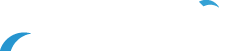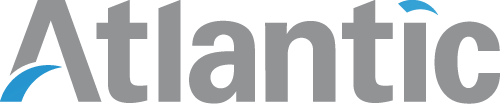Printer Paper Jams and Other Common Printer Problems Solved
Paper Jam in Printer? Fix This Issue & Other Printer Problems in a Flash
Paper jams and other printer woes can stifle your productivity, wasting precious time and energy on tasks. There’s no need to call in a technician for every issue, as you can solve many independently. Instead of getting frustrated, we have some tips for getting your printer back up to speed. Some typical printer problems one may face include paper jams, inconsistent images, issues with wireless connectivity, and slow printing.
Here’s the scoop on fixing paper jams and simple solutions for the most common printer problems.
Common Printer Problems
Fixing Paper Jams
When your printer indicates that there is a paper jam, it’s crucial to confirm where the problem has arisen. Typically, three locations are the main culprit: the paper tray, the paper feeder, or the inside of the printer. Remove any paper you’ve found that is wrinkled, misaligned, or stuck in the printer. If nothing appears jammed, open then close the paper tray to conduct another check. Doing so will trigger printing to resume if no jam is detected. Another option is to check your printer or computer for a helpful readout and follow the instructions.
Preventing Paper Jams
You can prevent paper jams (as well as future headaches) with some foresight and care. Aside from ensuring that you’re loading the correct size, amount, and type of paper into your printer, make sure that you have aligned the pages in the feed tray. Remove any wrinkled or damaged pages from your printer to prevent them from sticking or otherwise causing misfeeds.
Resolving Inconsistent Images
Inconsistent images also have simple fixes. For example, problems with ink nozzles, printheads, or improperly used paper tend to yield irregular printouts. If you’re noticing that images are faded, remove any tape covering the printhead cartridges. After that, use your printer’s “Head Cleaning” function and run a test print. To fix blurry images, check that you are loading the correct type of paper and that your printer is using the correct settings. Lined images often signify that it’s time to replace your ink or toner.
Speed and Connectivity Issues
For problems with wireless printers, we recommend that you double-check your internet connection and troubleshoot online. Restarting your computer, modem, and printer can also resolve this problem. If turning everything off and then on again doesn’t fix your connection, your router may be at fault. After shutting down your printer and computer, restart the router by momentarily unplugging it from the wall socket, then reset everything and wait to reconnect. Finally, there are many potential fixes for printer slowdowns—be sure to check for incorrect settings, connection problems, printing on both sides, high print resolution, too many images, “quiet mode,” or issues with the printer’s driver.
At Atlantic, we understand the unique needs of high-volume printing. We are committed to making printing a breeze for any project you may have. Take a look at our Managed Print Solutions and maximize your productivity. If you are still having issues that cannot be resolved in-house, we are more than happy to assist. Contact our team of outstanding customer support today!